BrainOS Mobile APK Version 2.6.0
Below you can find resources on how to request the APK, view frequently asked questions, and contact our support team for more help if needed.
Release Highlights
Step 1: Requesting the APK
- Contact Brain Corp Support:
- Email account.support@braincorp.com and request the BrainOS® Mobile APK.
- Information to Provide:
- Company Name
- Contact Information (e.g. first name, last name, and email address)
- Reason for Request (e.g., initial deployment, update)
- Email Address for Future Communications
- We recommend a corporate distribution email address for future APK version updates. Using a group email ensures that multiple recipients receive notifications, preventing any missed communications due to a single point of contact.
Steps for Requesting the APK
Step 1: Requesting the APK
- Contact Brain Corp Support:
- Email account.support@braincorp.com and request the BrainOS® Mobile APK.
- Information to Provide:
- Company Name
- Contact Information (e.g. first name, last name, and email address)
- Reason for Request (e.g., initial deployment, update)
- Email Address for Future Communications
- We recommend a corporate distribution email address for future APK version updates. Using a group email ensures that multiple recipients receive notifications, preventing any missed communications due to a single point of contact.
Step 2: Receiving the APK
- APK Delivery:
- Brain Corp will provide a link to a dedicated page where you can download the latest version of the APK.
- Whenever a new version of the APK is released, we will notify the designated contact(s) via email, including a link to download the latest version.
- Verification:
- Always verify the sender: Ensure that the email is from a legitimate Brain Corp address (e.g., @braincorp.com*).
- Check the domain of the URL: Verify that the download link points to an official Brain Corp domain before opening or downloading the APK file.
- Be cautious of suspicious emails: If you receive a suspicious APK file or email, contact Brain Corp support directly to confirm its authenticity.
Step 3: Deploying the APK
- Uploading APK to MDM:
- Upload the BrainOS® Mobile app APK to your MDM system.
- Configure the deployment settings (e.g., target devices, installation schedule).
- Upload the BrainOS® Mobile app APK to your MDM system.
- Deployment Execution:
- Initiate the deployment process through the MDM.
- Monitor the deployment to ensure all target devices receive and install the APK successfully.
Step 4: Verifying the Installation
- Post-Deployment Check:
- Verify that the app is installed correctly on a sample of devices.
- Ensure the app launches and operates as expected.
- Testing Key Features:
- Robot pairing functionality
- Real-time robot tracking
- Robot activity notifications (e.g., robot has completed a route or robot needs assistance)
Frequently Asked Questions (FAQs)
1. How do users gain access to the BrainOS® Mobile app?
Users can gain access to the BrainOS® Mobile app in two ways:
Anonymous Robot Pairing:
- Users can pair their device to the robot by scanning the pairing QR code displayed on the robot's screen from within the app.
- This pairing allows the device to be connected to the app for up to 25 days, after which users will need to scan the QR code again to maintain access.
Login Using Company-Issued Email Address and Password:
- Users can log in to the app using their company-issued email address and password.
- Accounts can be created manually by submitting a request to Brain Corp.
- Alternatively, accounts can be set up through a Single Sign-On (SSO) connection, which Brain Corp can enable for your organization through coordinated setup.
2. What type of functionality does the BrainOS® Mobile app support?
- Real-Time Robot Tracking: Monitor the real-time location and status of robots within the facility.
- Notifications: Receive push notifications for important events such as the robot completes a route and has returned home, the robot requires assistance, a new feature has been released, etc.
- Robot Pairing: Easily pair the device with robots using QR code scanning for simplified access and control.
- Usage Analytics: Detailed analytics and usage reports to help managers and operators understand robot performance, utilization, and clean coverage.
- Site Maps: Visually review which areas of the facility have been trained and which areas are being consistently cleaned.
- Remote Assist Clearing: Remotely restart the robot after it has been interrupted by a temporary path obstruction.
- Learning Center: Access learning resources directly from the app for issue troubleshooting and common best practices.
3. What is the ID name for the app?
com.braincorp.brainosmobile
4. How do we get around the ‘Unsafe app blocked’ error when attempting to install the app on company devices?
When attempting to install the BrainOS® Mobile app on company devices, you may encounter an ‘Unsafe app blocked’ error. This issue can often be resolved by pulling the APK directly into your Mobile Device Management (MDM) system rather than prebuilding the package. Follow these steps:
- Request the APK: Contact Brain Corp support to request the APK file.
- Upload to MDM: Directly upload the APK file to your MDM system.
- Deploy via MDM: Use the MDM to deploy the app to the target devices.
By using the MDM to handle the APK directly, you should avoid the 'Unsafe app blocked' error and ensure a smooth installation process.
5. Can you provide an enumerated list of subdomains referenced by the BrainOS® Mobile app so that our team could ensure we have no issues with our proxy?
Yes, the BrainOS® Mobile app references the following subdomains. Please ensure these are accessible through your proxy to avoid any connectivity issues:
- *.brainos.com - Used for general API calls and data exchange.
- brainos.com
- learn.brainos.com
- iapi.brainos.com
- insight-maps.brainos.com
- uapi.brainos.com
- user-api.brainos.com
- mobile.brainos.com
- portal.brainos.com
- brainos.page.link and preview.page.link - Used for QR code pairing to the robot.
- securetoken.googleapis.com - Used for authentication and login processes.
- Brain Corp uses Google Identity Platform for managing authentication to BrainOS® Mobile app.
- storage.googleapis.com - Used for downloading images, icons, and other app assets.
- Brain Corp uses pre-signed urls from Google Storage to host some assets referenced in the BrainOS® Mobile app.
Please configure your proxy settings to allow traffic to these subdomains to ensure full functionality of the BrainOS® Mobile app.
6. What is the minimum Android OS version required to run the BrainOS® Mobile app?
The BrainOS® Mobile app requires a minimum Android OS version of 8.1 (version ‘Oreo’ was released on December 15, 2017). To ensure compatibility and optimal performance, please ensure that your corporate handheld devices meet this requirement before attempting to install the app.
.png)